Knowing how to reboot a machine remotely is a fundamental task for IT departments.
A remote shutdown or restart is often necessary when the troubleshooting system crashes, software freezes, or the critical system needs updates and patches.
Seamless remote computer management is key to maintaining a stable and secure IT infrastructure.
While restarting a single device is more straightforward, scaling remote reboots across an entire organization presents challenges. Executing a shutdown command for multiple machines and operating systems can:
- Be time-consuming when handling multiple devices
- Require expertise across Windows, Linux, and macOS
- Create security risks if access controls aren’t properly managed
- Disrupt productivity if reboots are executed at inopportune times, impacting active users.
For IT leaders, an efficient and automated remote restart solution is essential to minimize downtime, improve productivity, and ensure system-wide stability.
In this guide, we’ll walk through how to remotely reboot a computer and how to scale the process efficiently with the right tools.
Table of contents
- Restarting a computer remotely based on the operating system
- FAQs about restarting a remote computer
- Why you need a reliable system, like Flexxible, for remote reboots
Manually rebooting remote computers can be slow and complex. With Flexxible, you can automate mass reboots in seconds — no manual effort, no delay. Book a demo today!
Restarting a computer remotely based on the operating system
1. How to reboot a Windows machine remotely
A. Restarting a remote Windows machine using the shutdown command
One way to reboot a standalone Windows 10 remote machine is by using the built-in Windows command prompt (Cmd) system.
To restart a remote system, simply open Command Prompt on your local computer, input the following command, and press enter:
shutdown /r /m \[computername] /t 0 /f
- The /r switch tells Windows to reboot instead of shutting down
- The /m \\[Computername] specifies which remote computer you want to restart
- The /t 0 sets the time-out to zero, meaning the restart happens immediately
- The /f forces applications to close, ensuring the reboot is successful.
You will need administrative privileges, and the firewall on the target computer must allow remote commands.
It’s also important to note that this method is manual and not scalable for managing multiple devices. Those working with a fleet of computers will require more advanced tools for better automation, tracking, and security.
B. Rebooting a Windows remote computer with PowerShell
PowerShell provides a built-in command line method for IT teams to perform remote reboots. It requires configuration and administrative access.
PowerShell doesn’t just work for the Windows operating system but is available for Mac and Linux, too.
To restart a remote PC, open PowerShell commands as an administrator and enter:
Restart-Computer -ComputerName "PC1" -Force
If you need to restart multiple remote systems at once, simply list them in the command:
For example: Restart-Computer -ComputerName "PC1","PC2","PC3" -Force
If the remote computer doesn't restart, it may be due to firewall restrictions or Windows Remote Management (WinRM) being disabled.
Alternatively, IT teams can execute remote reboots using PsExec, a tool from Microsoft’s Sysinternals Suite. However, like other command-line methods, advanced knowledge is required for proper configuration.
C. Using Remote Desktop Protocol (RDP) to restart a Windows machine
Remote Desktop Connection (RDP) is part of the Windows operating system and allows you to access and restart a remote computer manually.
- Open Remote Desktop Connection by searching for mstsc in the Start Menu
- Enter the remote machine's computer name or IP address and click "Connect"
- Once logged in, open the Start Menu, click "Power," and select "Restart".
While RDP is useful for troubleshooting before rebooting, it's less efficient for managing multiple machines, and the remote session needs to be active for the restart to work.
D. Using Flexxible to remote reboot a PC
For IT teams who need to know how to reboot a machine remotely but also do it at scale, Flexxible provides a seamless and automated way to handle remote shutdowns and reboots.
Flexxible’s Workspaces Dashboard
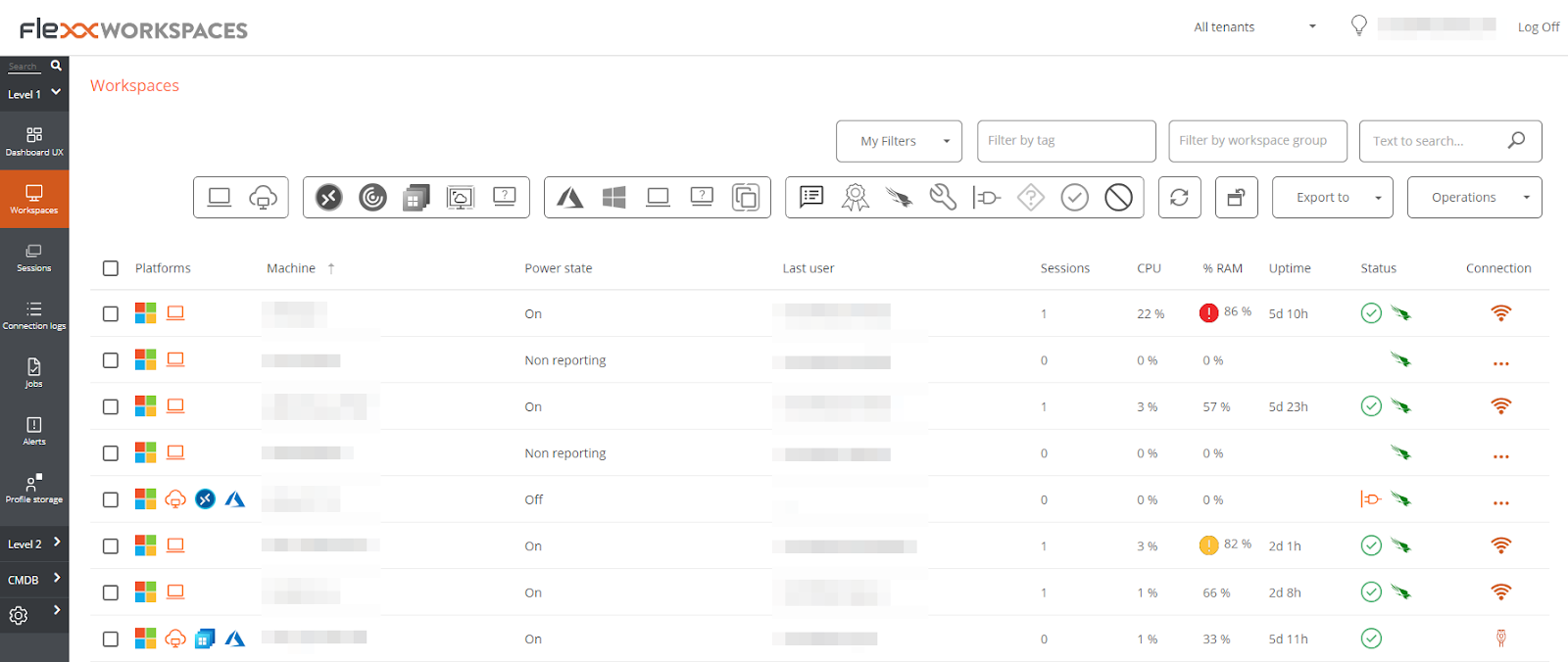
With Flexxible's Advanced Automated Support, IT admins simply:
- Select the devices they want to restart
- Click on the operations menu, select Power and Connections, and choose ‘Restart’ or ‘Shut Down’.
- Review reboot status to ensure success and troubleshoot any failed operations.
Flexxible’s Operations Menu
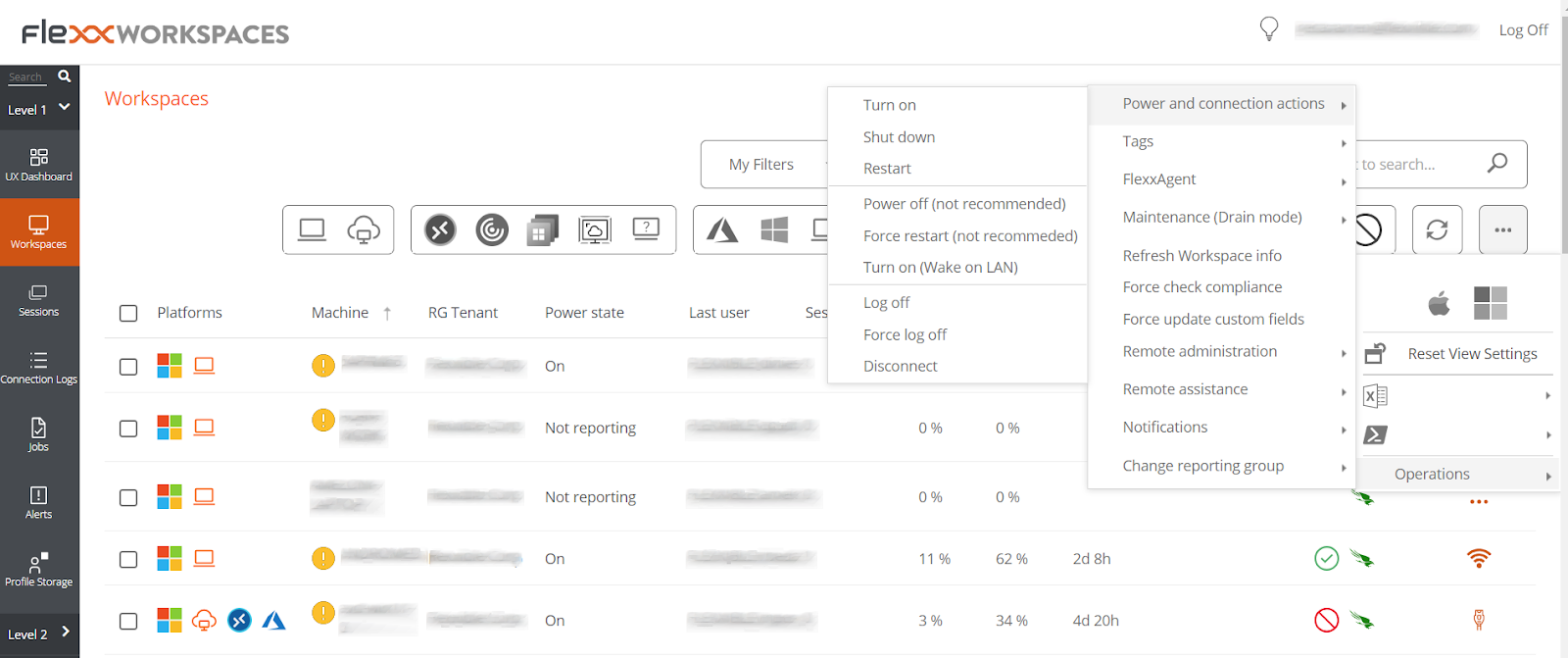
Flexxible offers a one-click reboot across all devices, which eliminates the need for complex scripting or manual commands required by PowerShell or the Shutdown Command.
Comparing Windows remote reboot methods
2. How to reboot a Linux machine remotely
A. Reboot a Remote Linux Machine via SSH
When understanding how to reboot a Linux machine remotely, SSH (Secure Shell) is the most common way to remotely access a Linux machine and execute a remote restart.
Open Terminal on your local machine and connect to the remote computer using:
ssh username@remote_computer_name
Replace "username" with the admin user and "remote_computer_name" with the IP address or hostname of the remote machine.
After successfully connecting via SSH, initiate a reboot by typing:
sudo reboot
The system should restart immediately, and the SSH connection will close once the process begins.
B. How to use Flexxible to remote reboot a Linux remote desktop
Want to know the easiest way how to reboot a Linux machine remotely?
Flexxible does away with command prompts and makes remote access a click away.
Flexxible’s Workspaces Dashboard
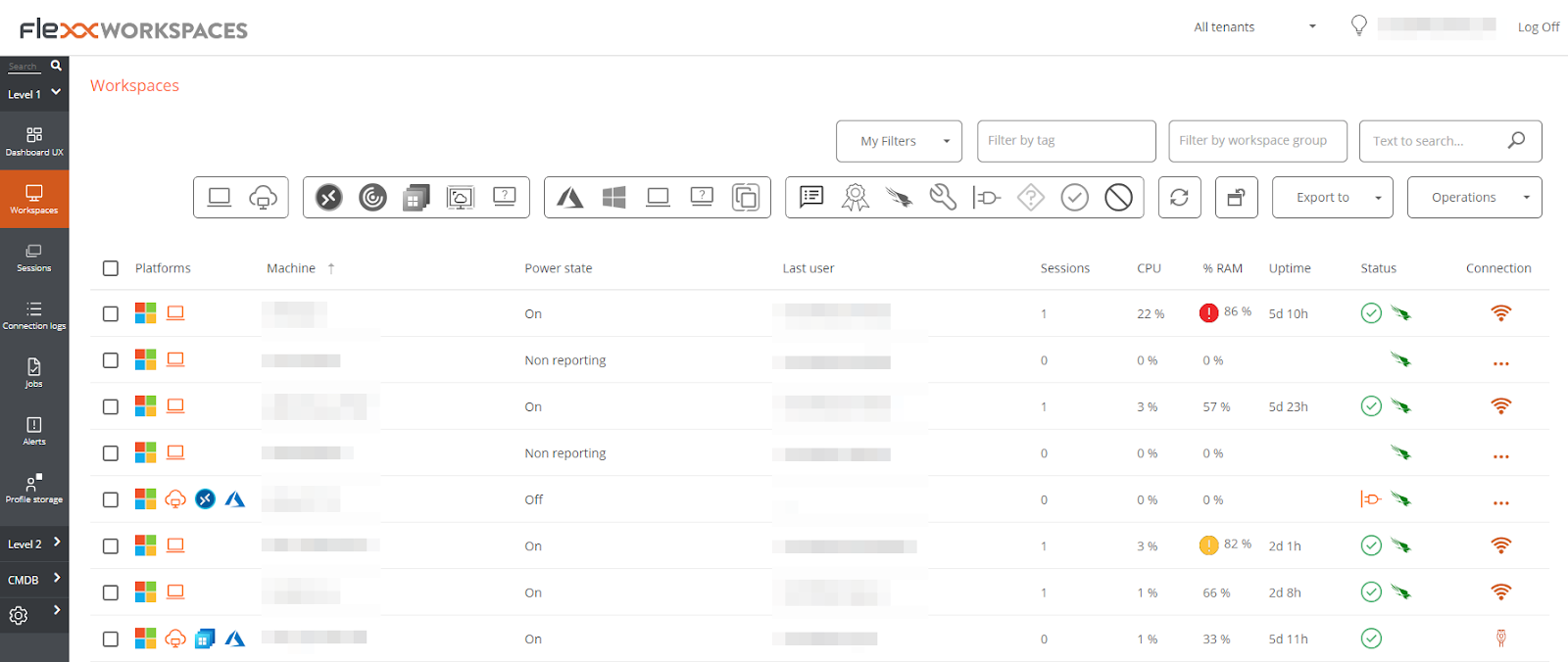
To reboot a Linux machine with Flexxible, simply:
- Select the device or devices from the list of computers. This allows IT admin to target specific machines or groups, ensuring precise control over remote reboots without affecting unnecessary systems.
- Select the operations menu, select Power and Connections, and choose from the shutdown options ‘Shut Down’ or ‘Restart.’
- Evaluate reboot status to confirm success; any issues can be instantly addressed if a reboot fails.
With Flexxible, advanced automation, like scheduled restarts, helps to free up IT bandwidth. 74% of common support and operations tickets can be automated because of this.
Flexxible’s Operation Menu
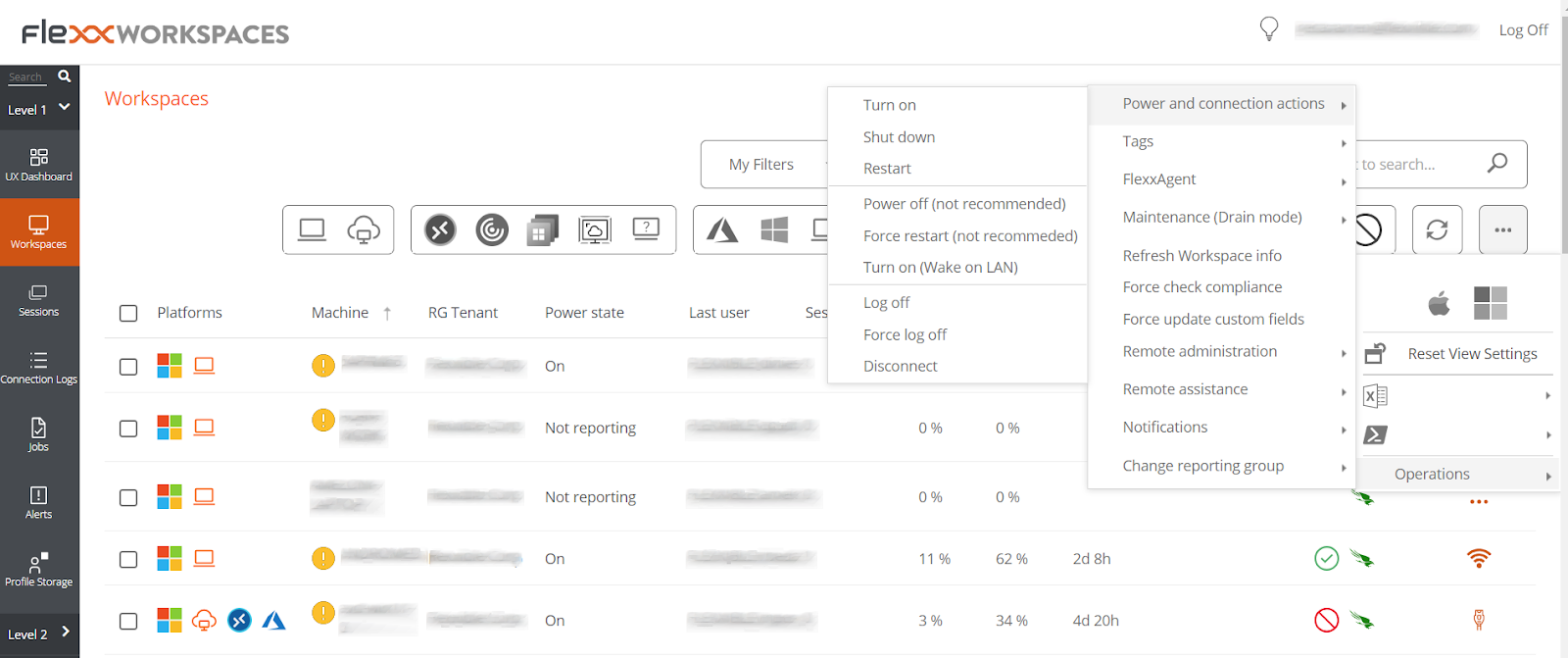
Comparing Linux remote reboot methods
3. How to reboot a Mac machine remotely
A. Rebooting a Mac remotely using SSH
Using Terminal is a good starting point when understanding how to reboot a machine remotely. IT admins can execute a reboot command on a remote Mac via the Cmd.
The tutorial is as follows:
Before using SSH, you need to ensure Remote Login is enabled on the target computer:
- Open ‘System Settings’ on the remote Mac
- Go to ‘General,’ then ‘Sharing,’ and enable ‘Remote Login.’
- Make note of the Mac’s hostname or IP address, as you’ll need this for the connection.
Once Remote Login is enabled:
- Open Terminal on your local machine.
- Input the following command to connect to the remote computer and press enter:
ssh username@remote_computer_name
Replace "username" with the admin user of the remote Mac and "remote_computer_name" with the Mac’s hostname or IP address.
If prompted, enter the password for the remote machine for further authentication, then a reboot should follow.
B. Reboot a Mac computer remotely with Flexxible
Initiating a shutdown or restart on remote Mac desktops is as simple as a few clicks with Flexxible’s reboot command.
Flexxible’s Workspaces Dashboard
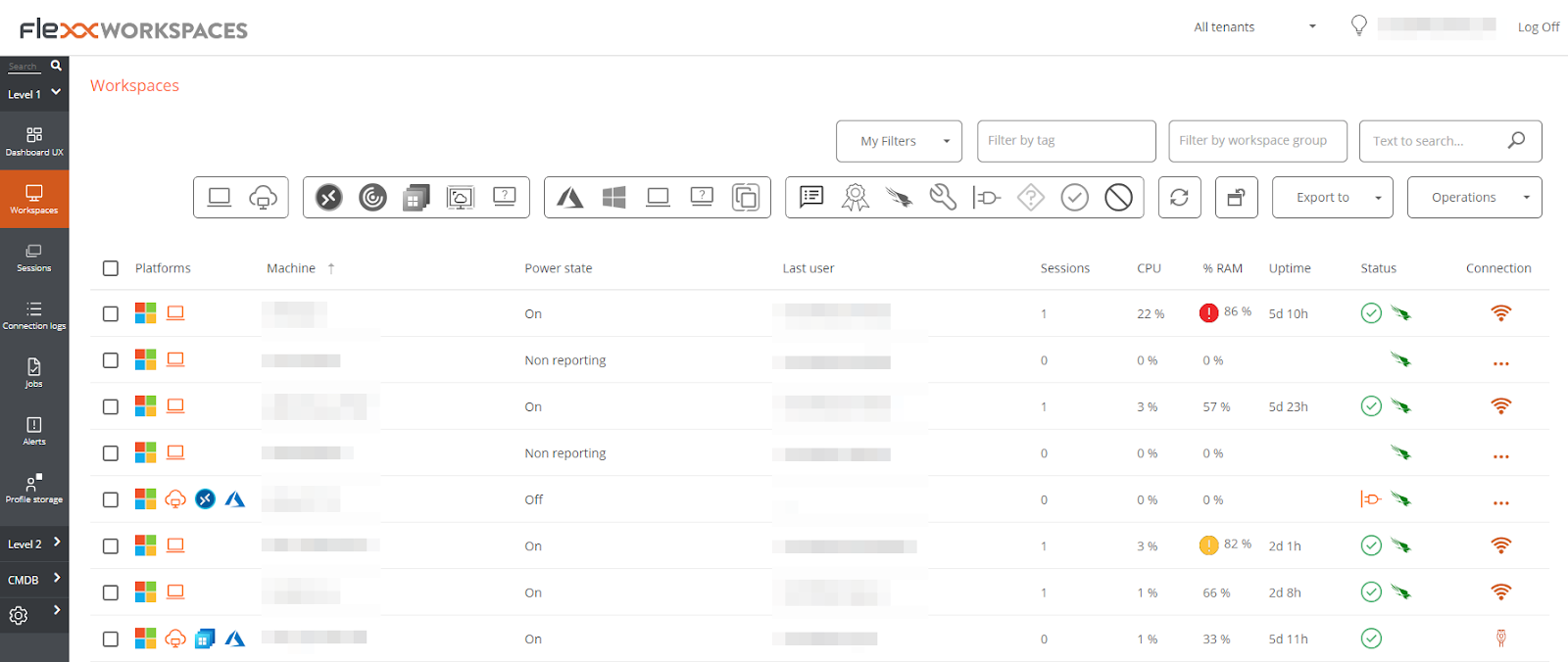
To reboot a Mac machine with Flexxible, simply:
- Select the device or device from the intuitive list of managed endpoints within the Flexxible Workspaces Dashboard. This way, you can streamline workflows by addressing multiple remote machines at once.
- Click the operations menu on the top right, select ‘Power and Connections,’ and choose ‘Shut Down’ or ‘Restart’. With simple one-click solutions, you reduce the risk of manual errors associated with complex scripting.
- Confirm the reboot status once executed. If an issue occurs, you’ll be alerted immediately. With Flexxible’s platform, problems are diagnosed 65% faster, giving you a quick resolution and minimal downtime.
Flexxible’s Operation Menu
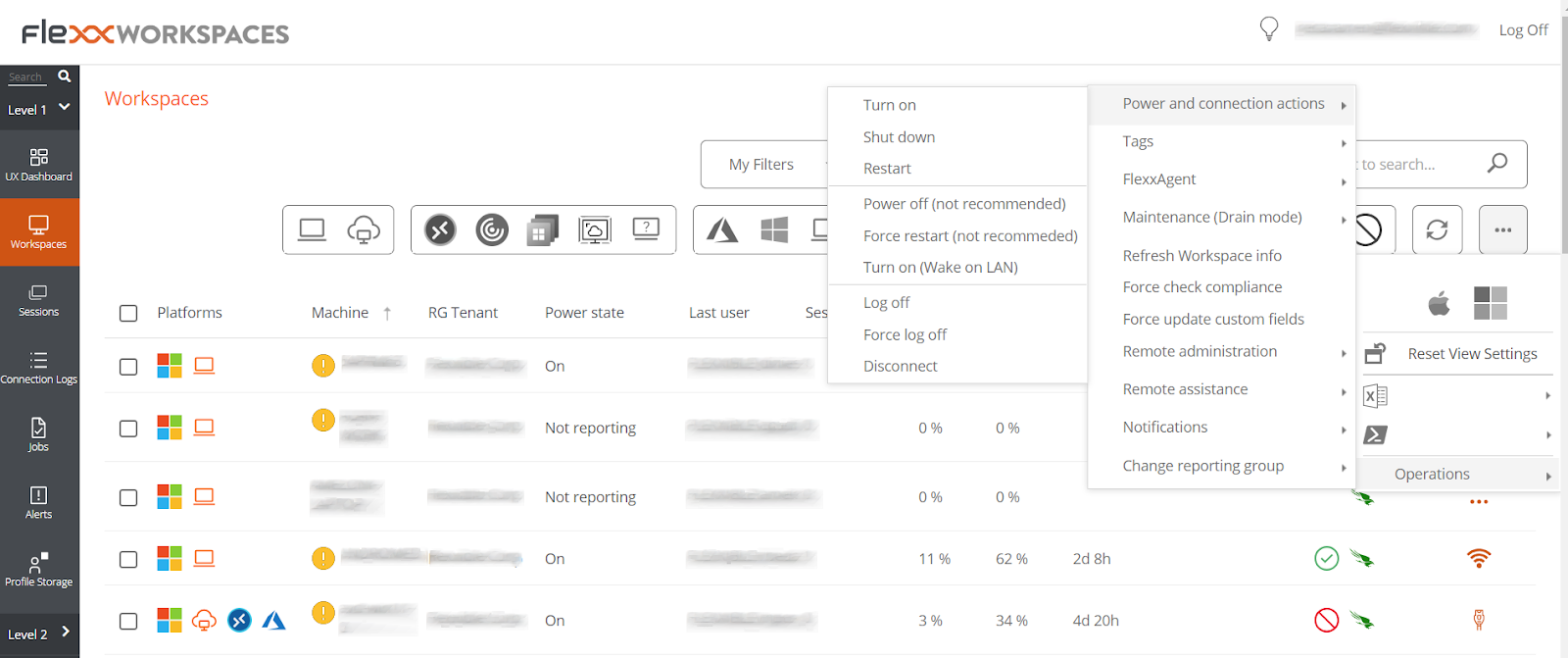
Comparing Linux remote reboot methods
Ready to transform your desktop infrastructure? Discover how FlexxDesktop can help your organisation achieve secure, flexible virtual desktops with European data sovereignty.
FAQs about restarting a remote computer
- How do I know if a remote reboot was successful?
Part of understanding how to reboot a machine remotely is knowing when you’ve executed it successfully. To confirm you've been able to remote reboot a pc or Mac, you can use these command prompts:
Windows
- Using Ping Command: Open Command Prompt and type ping computername or ping IP address. If you receive a response, the device is back online.
- Checking Event Logs: In Windows Event Viewer, look under ‘System Logs’ for a reboot event with an event ID of 1074 or 6006.
Mac
- Using SSH: Try reconnecting with SSH username@remote_computer_name. If the connection is successful, the Mac has restarted.
Linux
- Reconnecting via SSH: Run SSH username@remote_computer_name. If the connection works, the system has restarted.
- Checking System Logs: Run the last reboot in Terminal to see the latest system reboot time.
Flexxible automatically monitors the status of each reboot, providing real-time updates within the Workspaces Dashboard. This does away with manual checks and means IT teams are immediately aware of any issues.
If a remote machine is offline or unresponsive, the platform alerts IT admins instantly. Luis Sánchez, Senior Presales Engineer at Flexxible elaborates:
"Once a remote booting is requested, the platform will tell all the agents to perform the operation. If the agent is not reporting, for example, the remote machine is powered off or disconnected from the network, this information will be available for the operator to know."

Luis Sánchez, Senior Presales Engineer at Flexxible
Flexxible’s Detailed View Dashboard
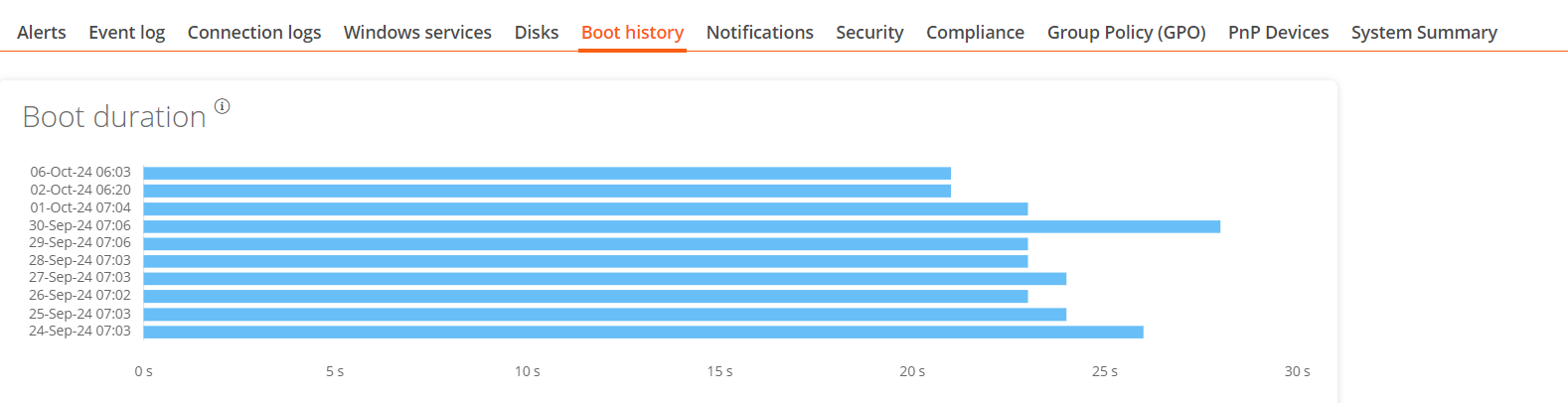
With real-time monitoring and audit logs, Flexxible Workspaces ensures reboot success across multiple remote computers with greater ease.
- How can I minimize disruptions with remote reboots?
IT teams have to understand the bigger complexities of how to reboot a machine remotely. Minimizing disruptions during remote reboots is key to keeping productivity (and the user experience) high.
Scheduling remote restarts during off-peak hours and notifying users in advance can go a long way. This is particularly important so employees can save their work.
It may seem like a small part of the workday, but little things like this are important if you’re asking how you improve company culture because it affects collaboration, workflows, and employee satisfaction.
Flexxible helps IT teams make the reboot process more user-friendly for everyone by offering the following benefits:
- Schedule reboots during off-peak hours to minimize disruptions to end-user workflows
- Manage mass restarts across your entire network, saving IT teams valuable time and resources.
- Monitor the status of all reboots in real-time.
- Are there any security risks when executing a remote reboot?
Like any IT task, remote reboots come with security risks. Windows, Mac, and Linux each have unique firewall settings, access controls, and admin privileges that must be configured correctly.
Without a centralized security framework, systems remain vulnerable to misconfigurations, unauthorized reboots, and security breaches.
Flexxible ensures security with Role-Based Access Control (RBAC) for greater security.
Luis Sánchez, Senior Presales Engineer at Flexxible, shared: "The Flexxible platform has an access system based on RBAC, so only those users with the appropriate level of access can trigger the remote booting. During the process, no private or sensitive data is involved. However, all the information about the booting execution is stored and is accessible for further audit purposes."
This ensures full control and greater transparency without the fear of bad actors gaining access.
Why you need a reliable system, like Flexxible, for remote reboots
If you’re managing remote computers across multiple locations, you’ve likely faced the challenge of figuring out how to reboot a machine remotely.
Manual reboots are time-consuming, require expertise across multiple operating systems, and can lead to security risks and work disruptions if not handled correctly. This can negatively impact your digital employee experience strategy.
Flexxible’s UX Dashboard
Without a centralized system, IT teams risk downtime, inefficiency, and inconsistent execution. Flexxible Advanced Automated Support simplifies remote reboots, giving IT teams complete control over their entire endpoint ecosystem.
Unlike traditional methods, Flexxible:
- Saves time with one-click execution across multiple devices. With automated remediation and self-help, Flexxible also enables end users to get back 78% of the time they would have spent waiting for support.
- Eliminates complexity with a user-friendly interface, meaning no scripting is required. With Flexxible, reboots execute almost instantly since the functionality is built into the agent, unlike competitors that rely on extra steps or external tools.
- Enhances security through Role-Based Access Control (RBAC) and audit logs. With Flexxible, reduce cybersecurity vulnerabilities by 40%, protecting against potential breaches.
- Prevents disruptions by allowing IT teams to schedule reboots with Flows at optimal times, ensuring maintenance is performed during off-peak hours.
- Supports large-scale operations, enabling mass reboots while maintaining full visibility with real-time monitoring, allowing IT teams to be proactive instead of reactive.
- Integrates with ticketing systems, ensuring all reboots are logged, tracked, and documented for better IT management and compliance.
Flexxible ensures IT teams can manage remote reboots more easily than ever, freeing up IT staff for the strategic initiatives that help your company grow.
Gone are the days of time-consuming, error-prone remote reboots! Flexxible eliminates the slog of manual processes, ensuring secure, instant, and automated reboots across all devices. Book a demo today!
Recommended for you
- 6 Ways to Make Your Digital Employee Experience Strategy Work Harder
- Unlock Employee Potential: Proven Strategies for a Thriving Company Culture in 2025
- Is A Great Digital Workplace Experience The Secret To Business Growth
- What is DEX and Why is it the Solution You Need | Flexxible
- The Hidden Power of DEX: Unlocking Remote Workforce Potential
- Digital Employee Experience: Five Essential Factors for Decision Making
- What is DEX and Why is it the Solution You Need?



